Manage your operator
The "Manage Your Operator" page provides advices for setting up and maintaining your operator within the Carmentis protocol. Administrators can add and manage users, assign roles, and ensure the right permissions for secure collaboration. You can also create and configure applications.
Most frequent actions
Create an organisation
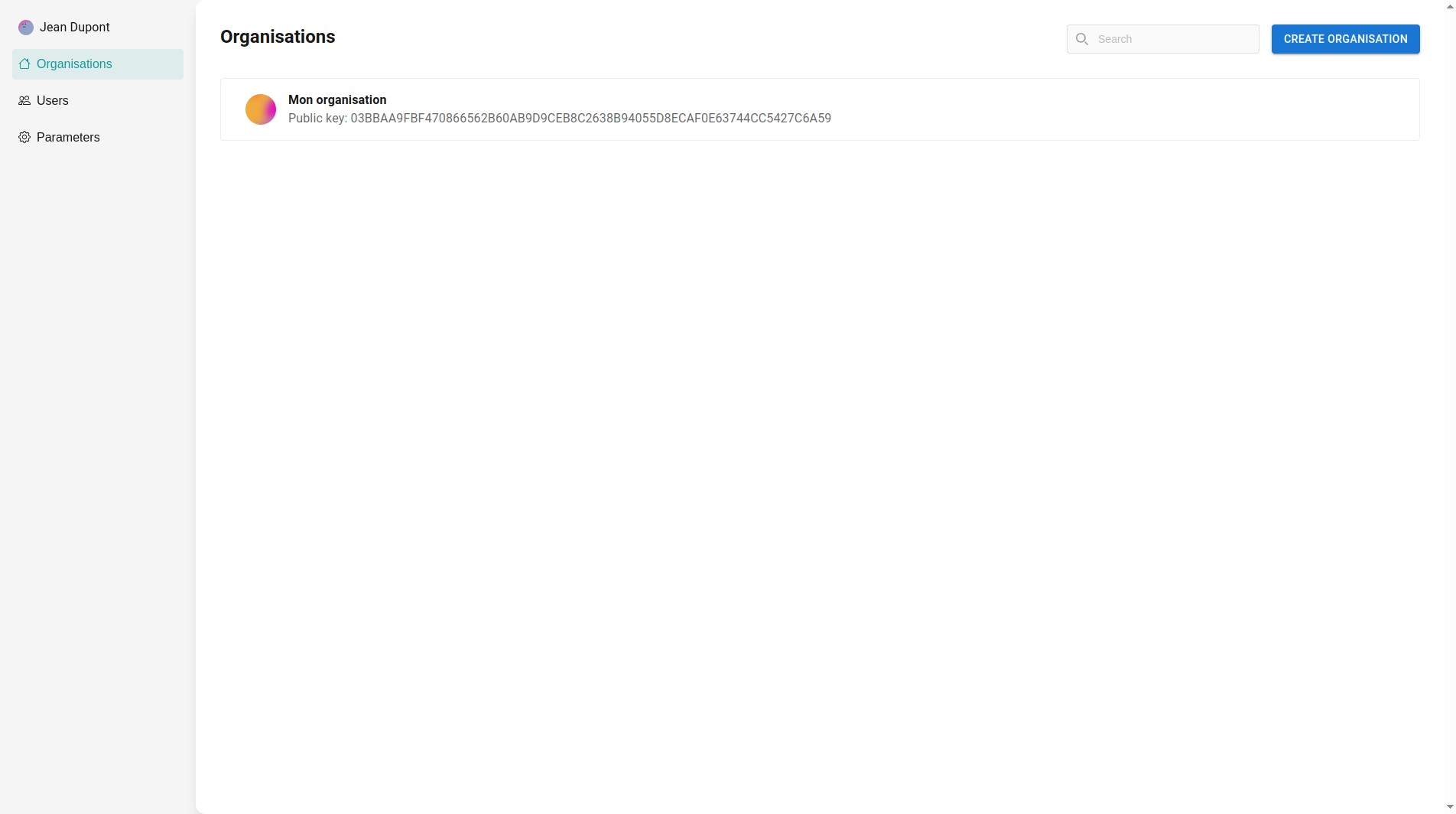
To create an organisation, go to the "Organisations" section and click on "Create organisation". Provide the name of your organisation and click on "Create".
Manage an organisation
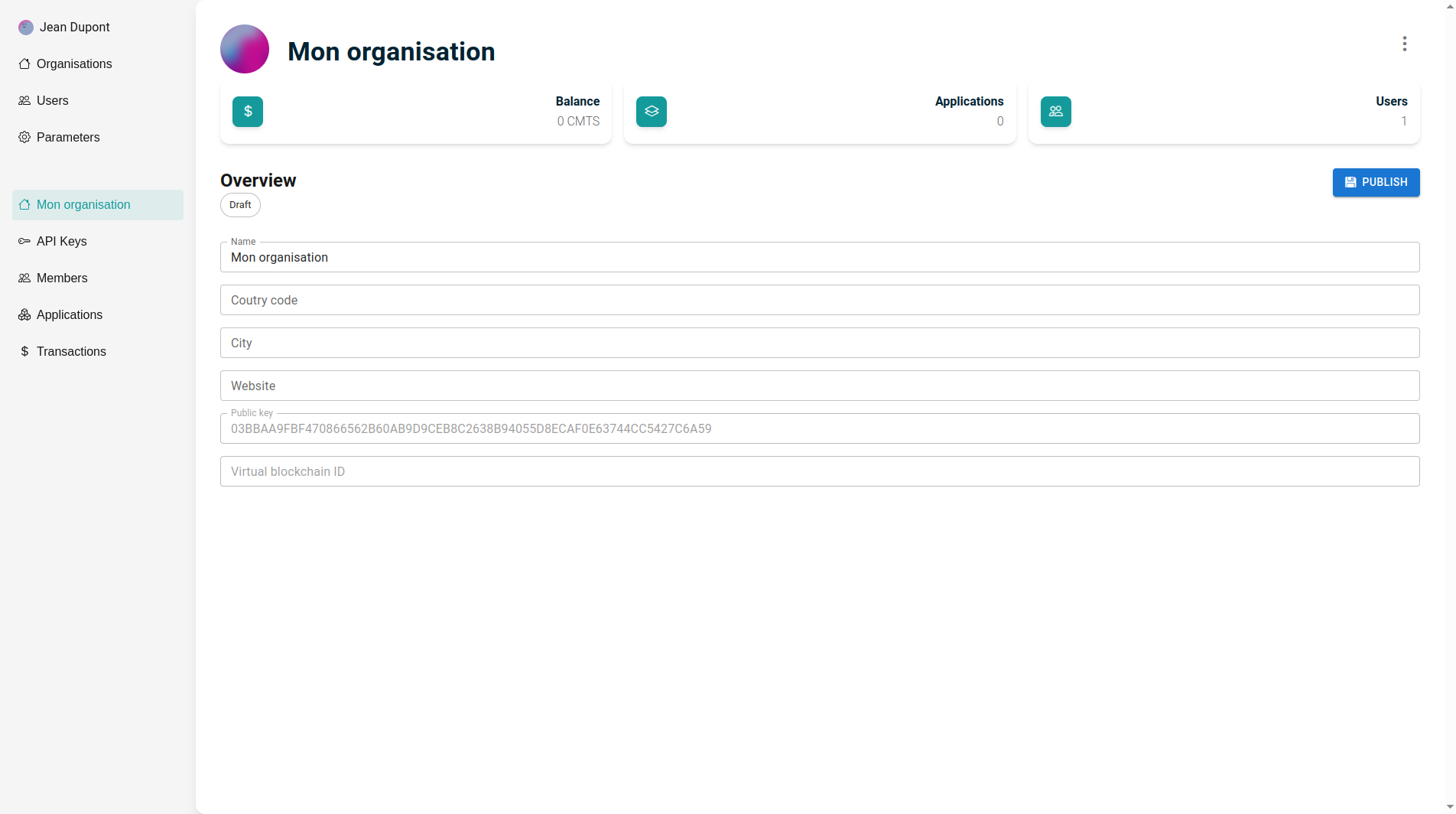
Edit an organisation: To edit the organisation name, city, country, and website, update the relevant fields with the new information. Once you've made the necessary changes, be sure to save your updates to ensure the new details are reflected in your operator.
Publish an organisation: To publish your organisation on chain, click on the "Publish" button. Once published, "Virtual blockchain ID" field will be filled. You can now see your organisation on the explorer.
The country code and the city are required for the publication.
Create an application
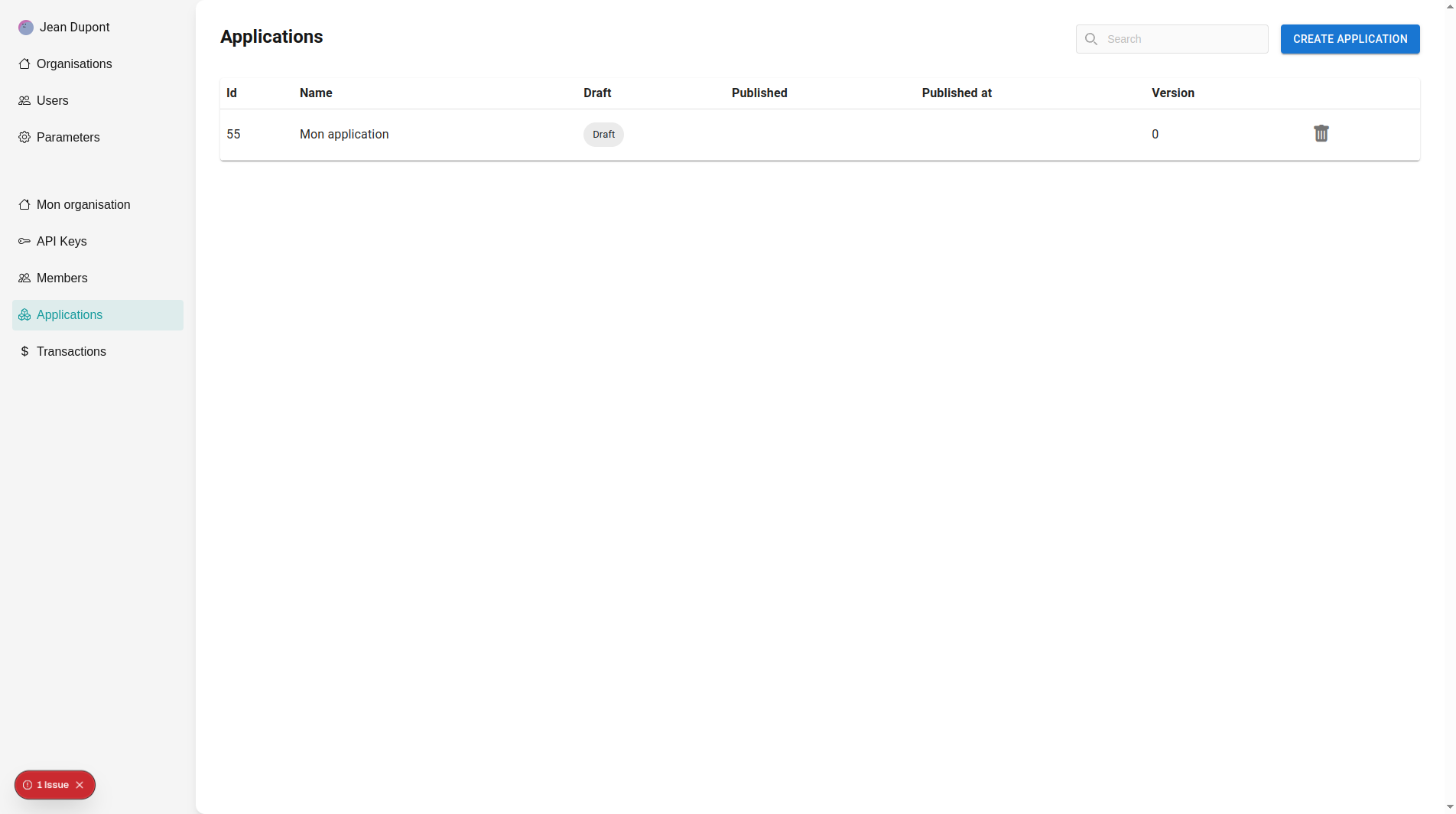 To create an application, navigate to the Application section and click on the New button.
A popup will prompt you to enter the name of the application you wish to create. After you submit the name,
the application will be marked as pending until you publish it.
To create an application, navigate to the Application section and click on the New button.
A popup will prompt you to enter the name of the application you wish to create. After you submit the name,
the application will be marked as pending until you publish it.
Manage an application

Edit an application: Edit the fields directly and click on save to save the updated fields.
Publish an application: Click on the "Publish" button to publish your application on-chain.
Manage users on the operator
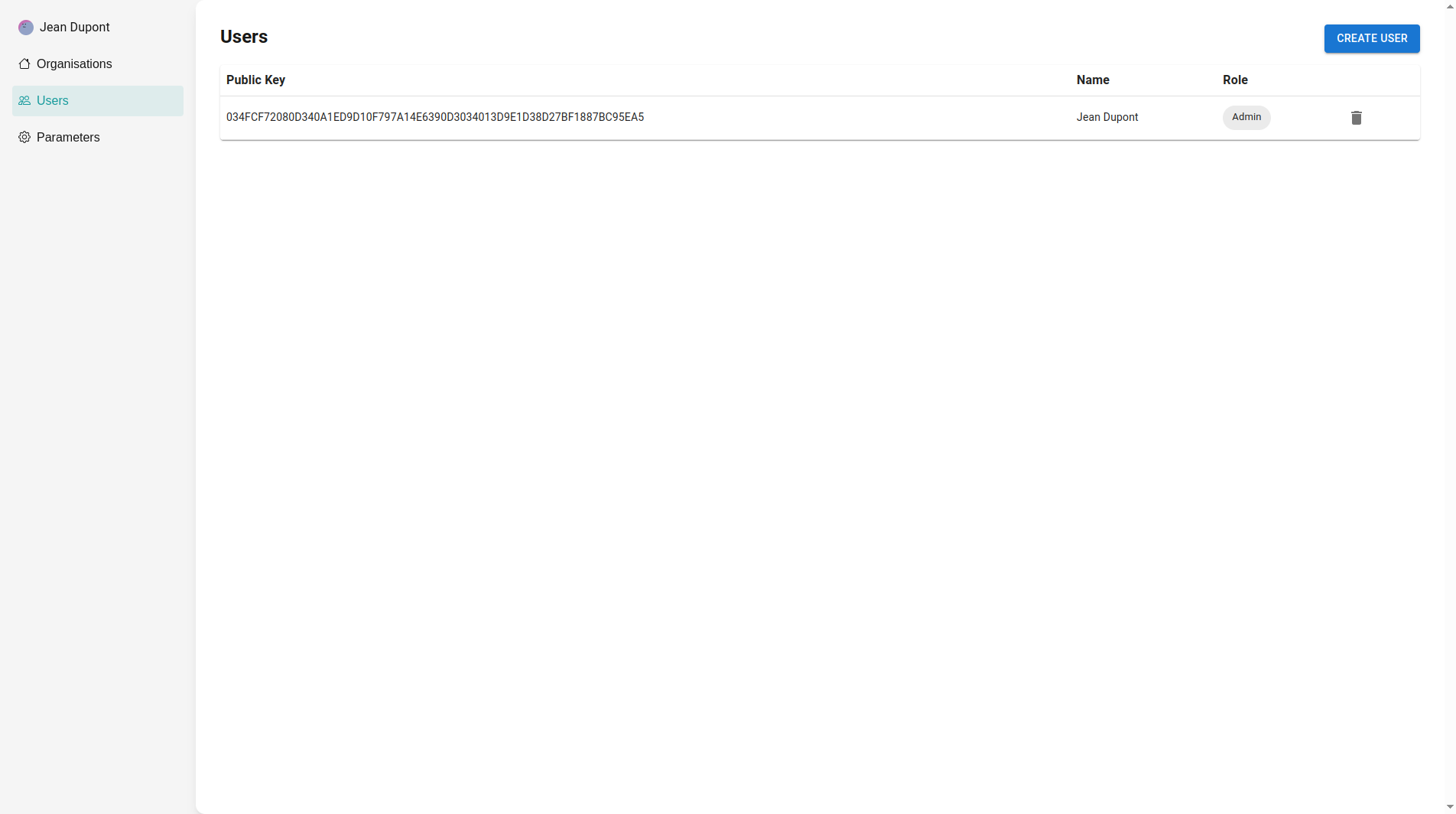
Add user on the operator: To add a user to your operator, go to the Organization section in the left sidebar, then select the Users tab. Click on Add User, and a form will appear prompting you to enter the public key of the user you wish to add, along with the privileges you want to assign (Visit our Share my public key to show how to share your public key). This setup allows you to control each user's access level, ensuring they have the appropriate permissions for their role in the operator.
Remove user from the operator: To remove an administrator from your operator, go to the Organization section and select the Users tab. Locate the administrator you wish to remove, and find the deletion button. Click this deletion button to remove the administrator from your organisation.
An organisation should always have an administrator, so the last administrator cannot remove himself from the organisation.
Manage members of an organisation
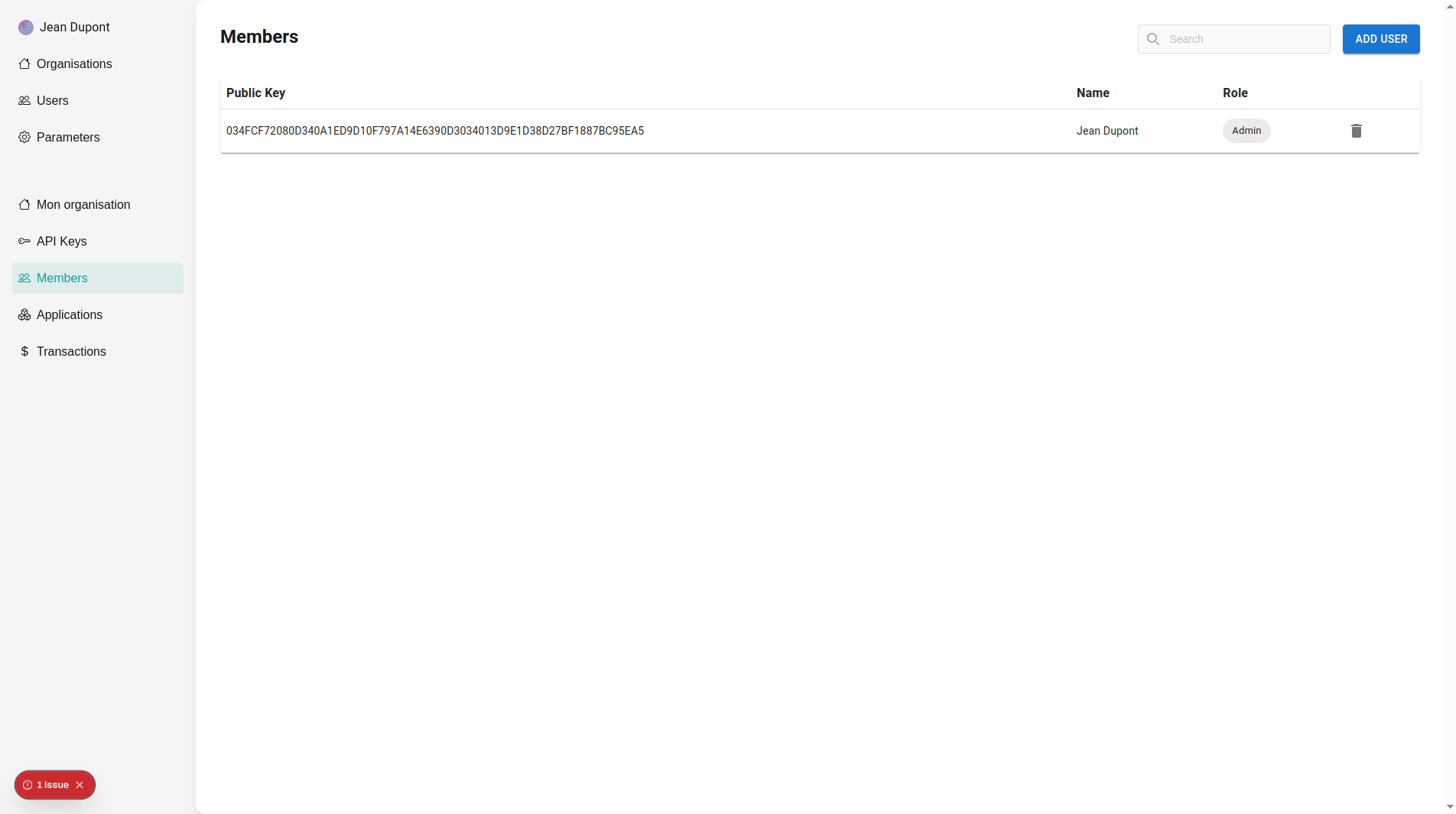
Add existing user in organisation: To add an existing user in your organisation, click on "Add user" and select the user to add.
You cannot create a user directly from the members page of your organisation. To create a user, your have to move on the users page.
Remove a user from organisation: To remove a user from your organisation, you can click on the "Delete" icon.
Removing a user from the organisation do not delete the user.
Manage API keys

Create an API key: On the application, you can click on the "Generate key" button. Provide a name and the period of time of validity for the key.
Delete an API key: Click on the "Delete" icon to delete the key.
All usage logs will be deleted. If you want to disable the key but keep the logs of the key, prefer to disable the key instead.
API key usages
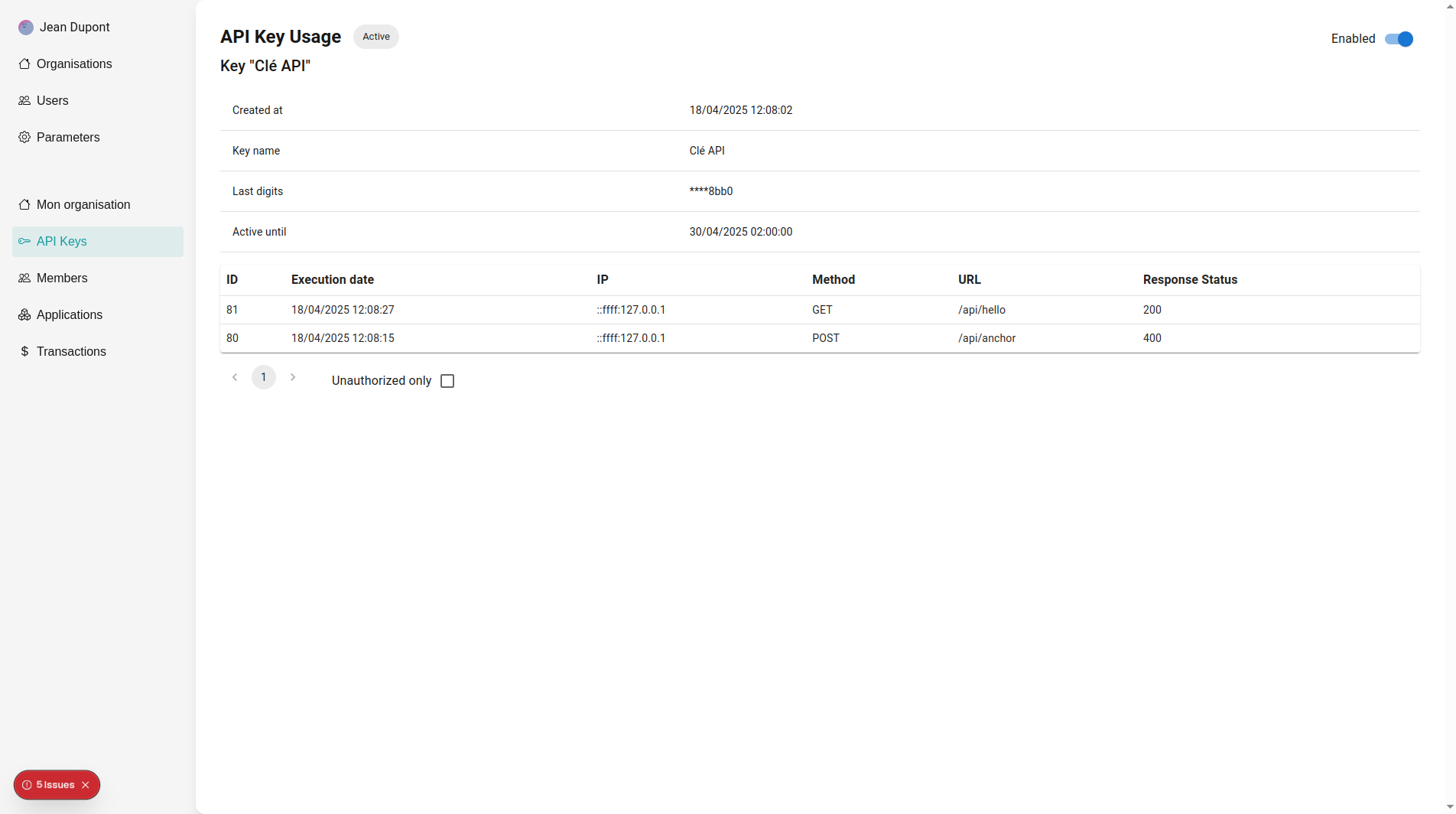
See API key usages: We propose an interface to observe the usage of a specific key.
Disable an API key: You can enable/disable a key but clicking on the switch button.
After being disabled, all requests embedding the disabled key will be rejected.