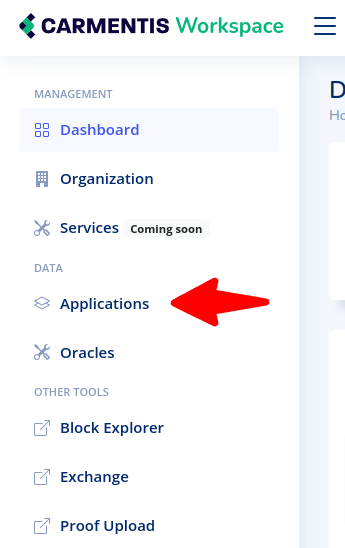Try our demo application

Step 1: Installing and configuring your wallet
To agree on the sending of your message, you will rely on digital signature, authenticating the message you are sending in the board. Don't worry, in this tutorial and others, all cryptographic operations are completely transparent for you, thanks to our wallet.
The wallet of Carmentis takes the form of an extension in your browser, from which every approval steps is based. We refer you to the installation guide (here) to install the wallet in your favorite browser.
Once installed, you have to create your personal account (which is ultimately your signature key pair). Again, we refer you to the wallet configuration page in the documentation (here). To verify that your account has been successfully created, try to authenticate yourself at login page of Carmentis (here).
Step 2: Create your sandbox
Creating your personal sandbox in a minute by following these steps:
- Visit our "Get started" page at https://data.testapps.carmentis.io/get-started.
- Click on "Go to the sandbox".
- Sign-in using your wallet.
Step 3: Access to the demo applications
To access the demo applications, go to the Applications section, open an application and click on "Open".
You will be automatically redirected to the demo application.